At the request of our readers we have decided to revive our usual desktop customization tutorial for the Ubuntu 11.04 (Natty Narwhal) operating system, because of Unity!
Many of you hate Unity, therefore this step-by-step tutorial was created for the Ubuntu 11.04 (Natty Narwhal) operating system and it will teach you how to change the looks of your Linux desktop into an eye-candy, practical, simple and modern workstation.
In other words, to pimp your Ubuntu 11.04 desktop and change its looks:
Things you need to get started:
1. Ubuntu 11.04 (Natty Narwhal) operating system (Desktop Edition);
2. Cairo-Dock;
3. Divergence IV - "A New Hope" GTK2 Theme;
4. AwOken Icon Theme;
5. An amazing wallpaper!
Step 1 - Removing Unity
You will have to log out of your current Unity session by using the shutdown button at the right, choosing the "Log Out" option.
After that, at the login screen, all you have to do is to click on your user name and choose the "Ubuntu Classic" option from the Sessions drop down box...
Make sure the "Ubuntu classic" entry is selected correctly and type in your password to log back in. Voila, Unity is gone!
Step 2 - Cleaning the desktop
Right click on the bottom panel and select the "Delete This Panel" option...
In order to make the upper panel transparent, right click on it and select "Properties"...
On the "Background" tab select the "Solid color" option and drag the Style slide to "Transparent"...
Click the "Close" button and the panel will be transparent!
Step 3 - Installing Cairo-Dock
Install Cairo-Dock by using Ubuntu Software Center (Applications -> Ubuntu Software Center)...
...search and install Cairo-Dock...
Enter your password when asked...
Wait for the installation process to finish...
That's it! Cairo-Dock is now installed. Close Ubuntu Software Center and proceed to the next step to configure Cairo-Dock.
Step 4 - Configuring Cairo-Dock
Configuring Cairo-Dock is a matter of choice and taste. You can right click on an empty space on the dock and choose "Cairo-Dock -> Configure"...
From here you can add new themes, new plugins, change the effects and how the dock looks.
Step 5 - Install the Divergence IV - "A New Hope" GTK2 theme
We've selected the second best GTK2 theme for this tutorial. Download it from the link at the beginning of the tutorial and follow the instructions below to install it:
- Extract the .zip file to a folder
- Double click "install.sh" and select "Run"
- Follow the prompts to configure it.
Your desktop should look like this...
Editor's note: To open the customization tool go to System -> Preferences -> A New Hope Config.
Step 6 - Install the AwOken icon theme
We've also selected the second best icons theme for this tutorial. Hit the ALT+F2 key combination and paste the following commands, one by one:
sudo add-apt-repository ppa:alecive/antigone
sudo apt-get update
sudo apt-get install awoken-icon-theme
Editor's note: A terminal window will be opened for each command. It will close automatically at the end of each command.
To configure the AwOken icon theme, hit ALT+F2, paste and run the following command...
awoken-icon-theme-customization
...and follow the instructions provided!
Step 7 - Final touches
Add that nice wallpaper you've dreamed about (right click on your desktop -> Change Desktop Background)... and voila, your Ubuntu desktop has been pimped
Many of you hate Unity, therefore this step-by-step tutorial was created for the Ubuntu 11.04 (Natty Narwhal) operating system and it will teach you how to change the looks of your Linux desktop into an eye-candy, practical, simple and modern workstation.
In other words, to pimp your Ubuntu 11.04 desktop and change its looks:
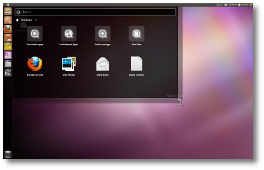 |  |
| from this | to this |
Things you need to get started:
1. Ubuntu 11.04 (Natty Narwhal) operating system (Desktop Edition);
2. Cairo-Dock;
3. Divergence IV - "A New Hope" GTK2 Theme;
4. AwOken Icon Theme;
5. An amazing wallpaper!
Step 1 - Removing Unity
You will have to log out of your current Unity session by using the shutdown button at the right, choosing the "Log Out" option.
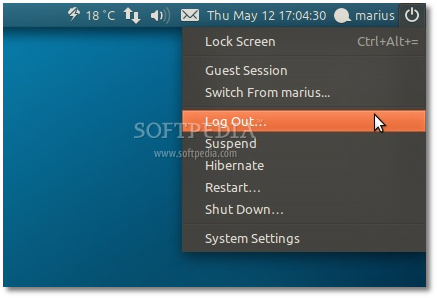 |
After that, at the login screen, all you have to do is to click on your user name and choose the "Ubuntu Classic" option from the Sessions drop down box...
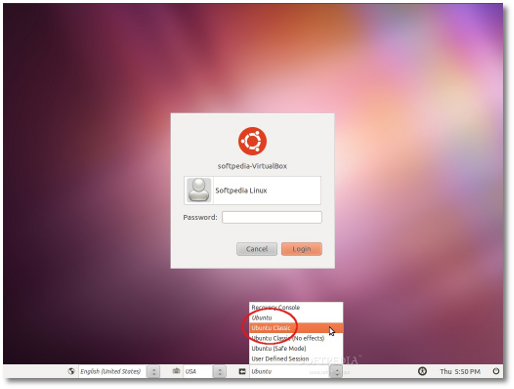 |
Make sure the "Ubuntu classic" entry is selected correctly and type in your password to log back in. Voila, Unity is gone!
Step 2 - Cleaning the desktop
Right click on the bottom panel and select the "Delete This Panel" option...
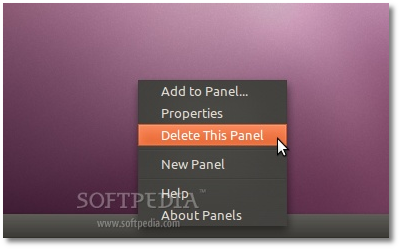 |
In order to make the upper panel transparent, right click on it and select "Properties"...
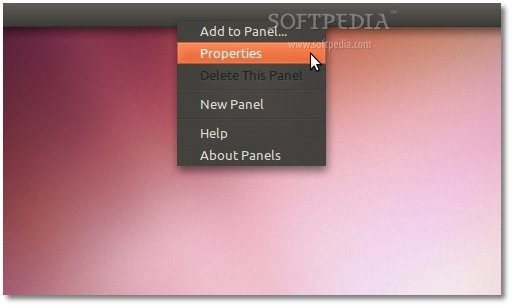 |
On the "Background" tab select the "Solid color" option and drag the Style slide to "Transparent"...
 |
Click the "Close" button and the panel will be transparent!
Step 3 - Installing Cairo-Dock
Install Cairo-Dock by using Ubuntu Software Center (Applications -> Ubuntu Software Center)...
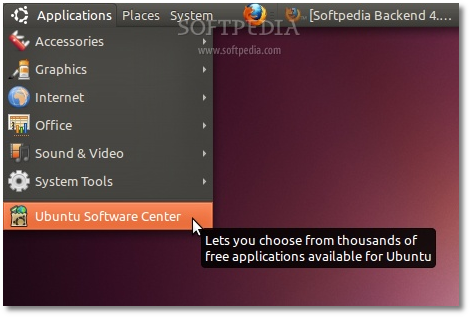 |
...search and install Cairo-Dock...
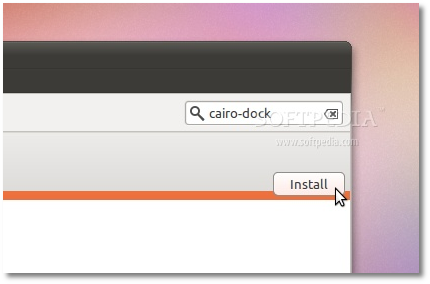 |
Enter your password when asked...
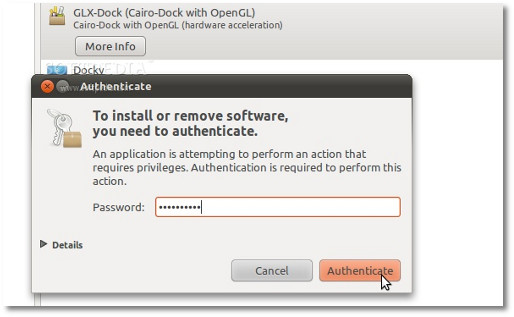 |
Wait for the installation process to finish...
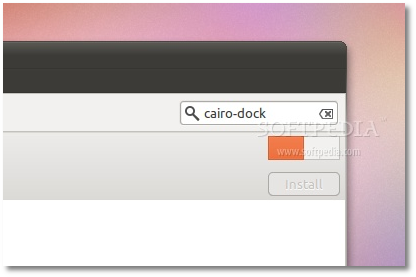 |
That's it! Cairo-Dock is now installed. Close Ubuntu Software Center and proceed to the next step to configure Cairo-Dock.
Step 4 - Configuring Cairo-Dock
Configuring Cairo-Dock is a matter of choice and taste. You can right click on an empty space on the dock and choose "Cairo-Dock -> Configure"...
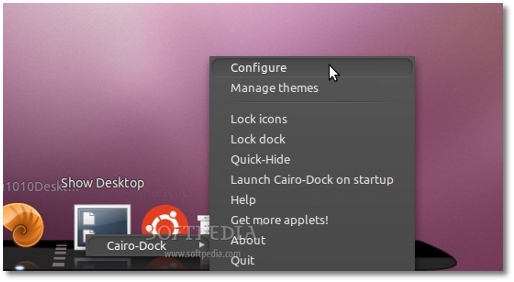 |
From here you can add new themes, new plugins, change the effects and how the dock looks.
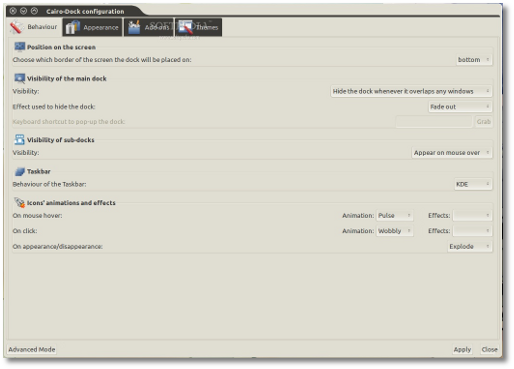 |
Step 5 - Install the Divergence IV - "A New Hope" GTK2 theme
We've selected the second best GTK2 theme for this tutorial. Download it from the link at the beginning of the tutorial and follow the instructions below to install it:
- Extract the .zip file to a folder
- Double click "install.sh" and select "Run"
- Follow the prompts to configure it.
Your desktop should look like this...
Editor's note: To open the customization tool go to System -> Preferences -> A New Hope Config.
Step 6 - Install the AwOken icon theme
sudo add-apt-repository ppa:alecive/antigone
sudo apt-get update
sudo apt-get install awoken-icon-theme
Editor's note: A terminal window will be opened for each command. It will close automatically at the end of each command.
To configure the AwOken icon theme, hit ALT+F2, paste and run the following command...
awoken-icon-theme-customization
...and follow the instructions provided!
Step 7 - Final touches
Add that nice wallpaper you've dreamed about (right click on your desktop -> Change Desktop Background)... and voila, your Ubuntu desktop has been pimped


No comments:
Post a Comment